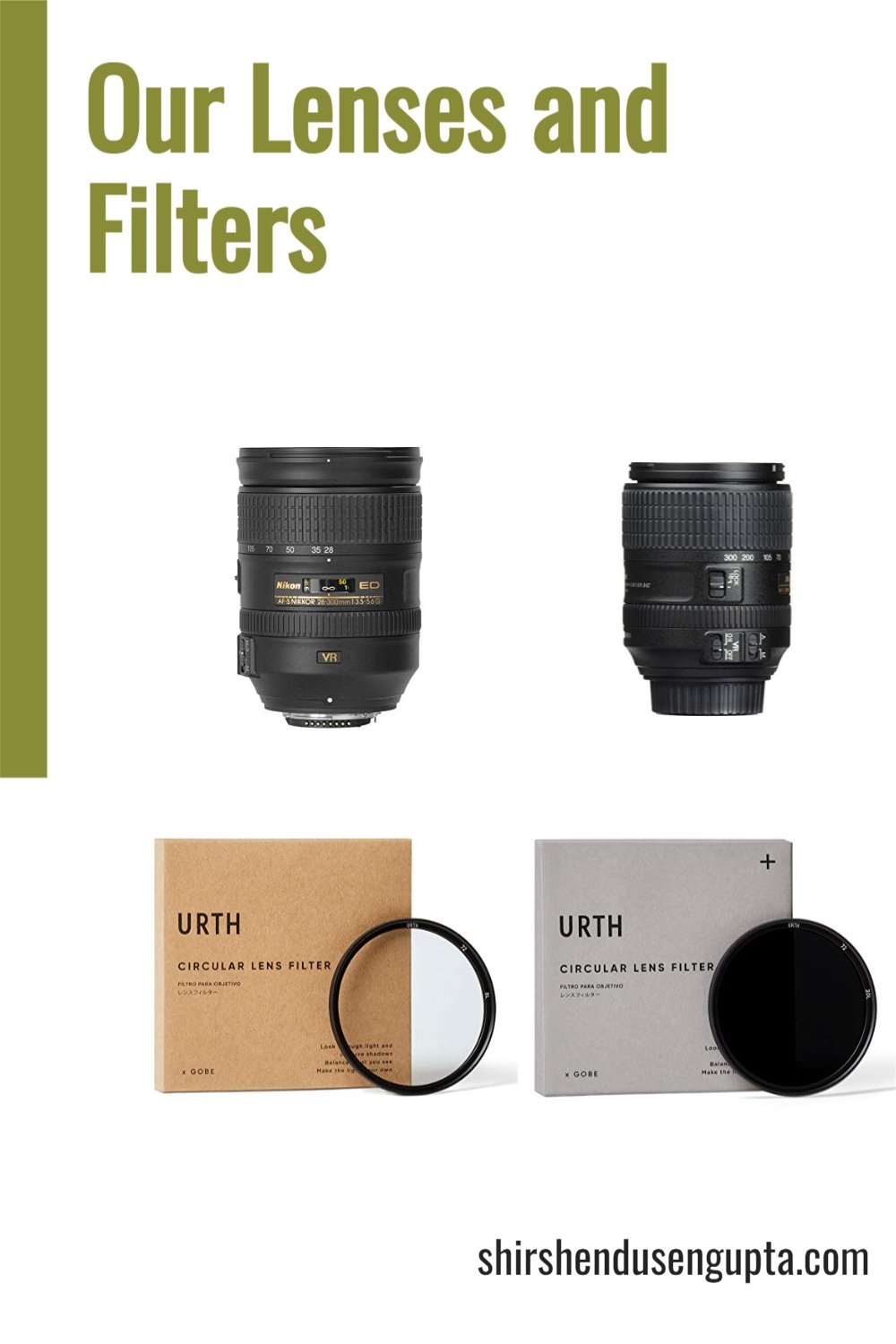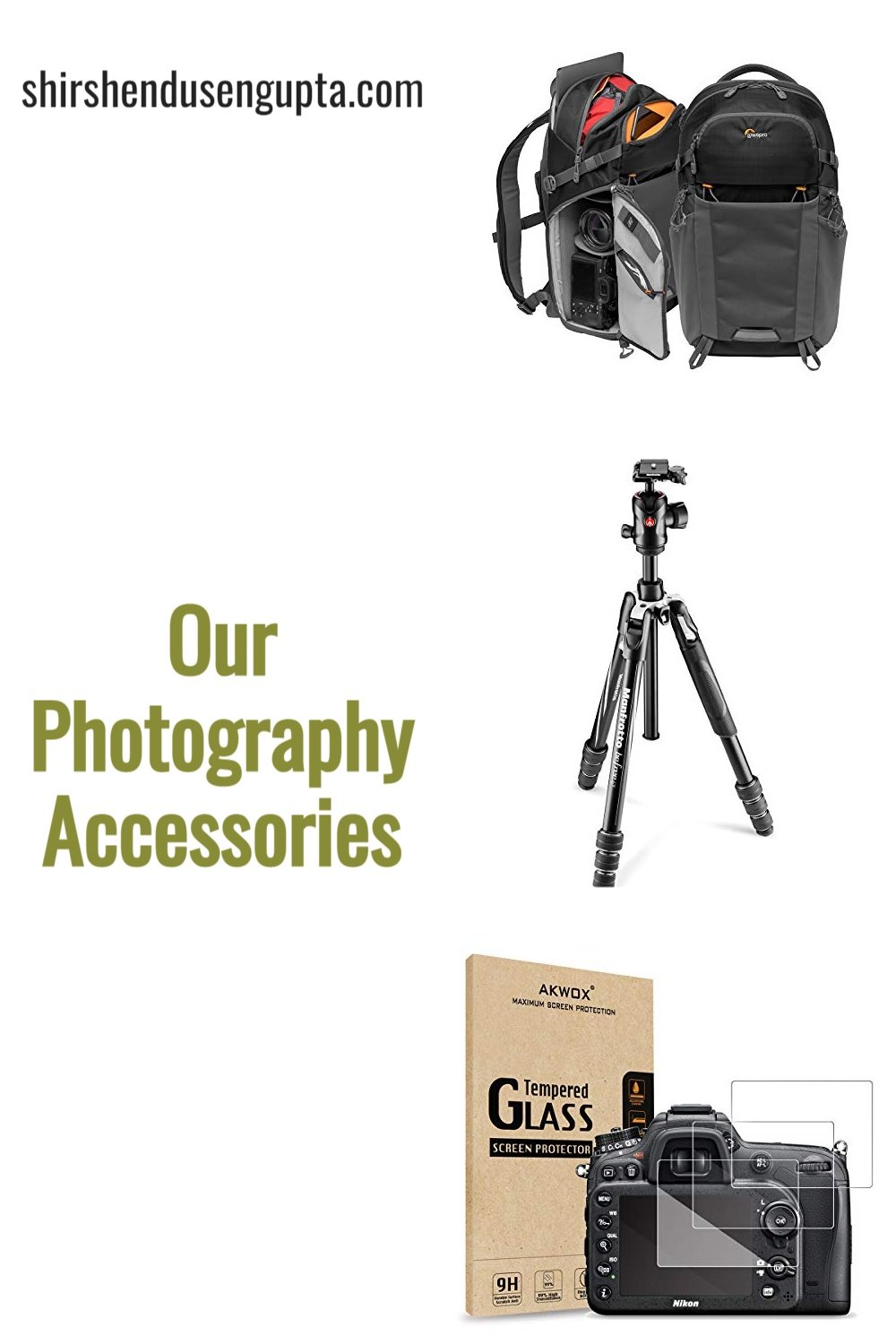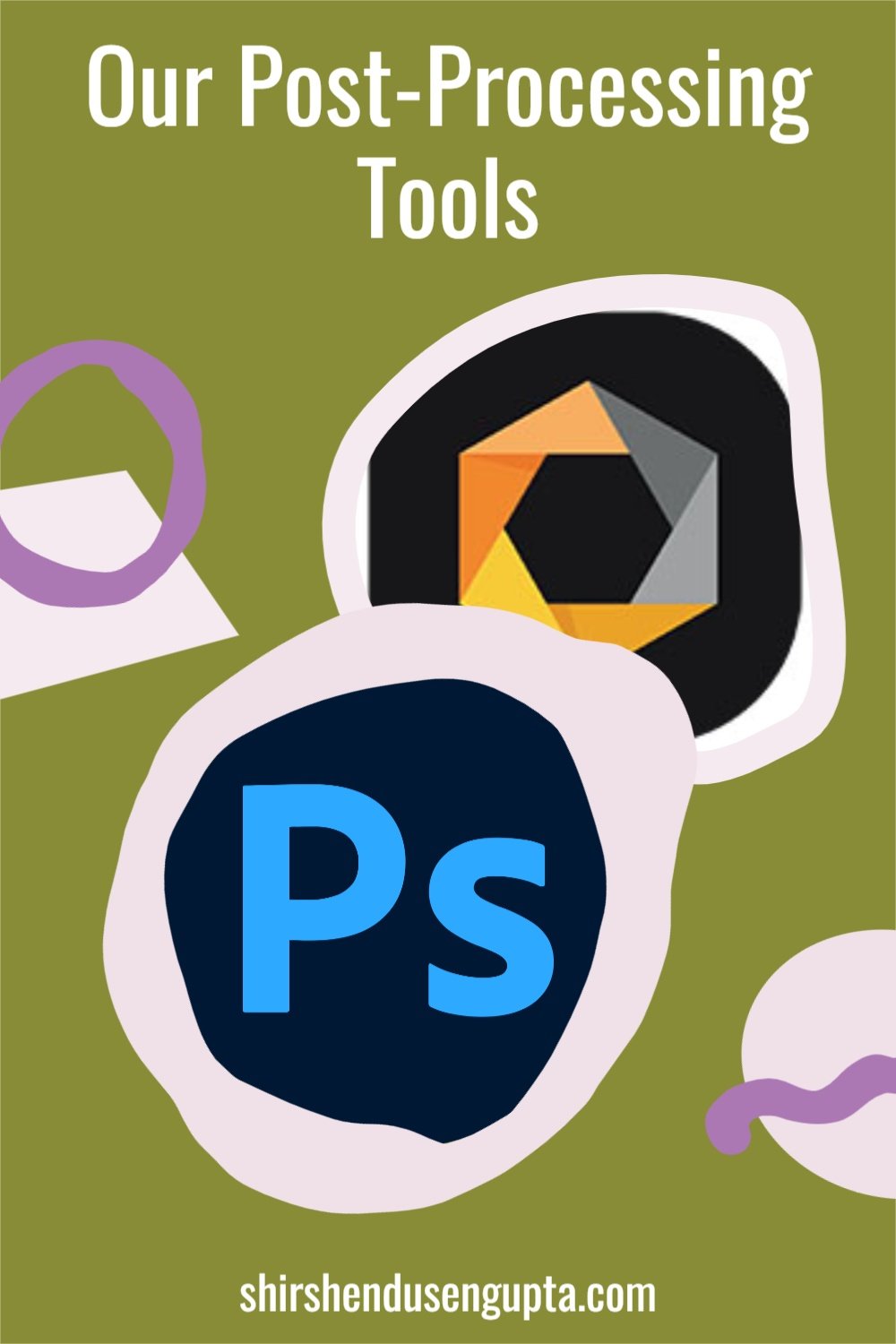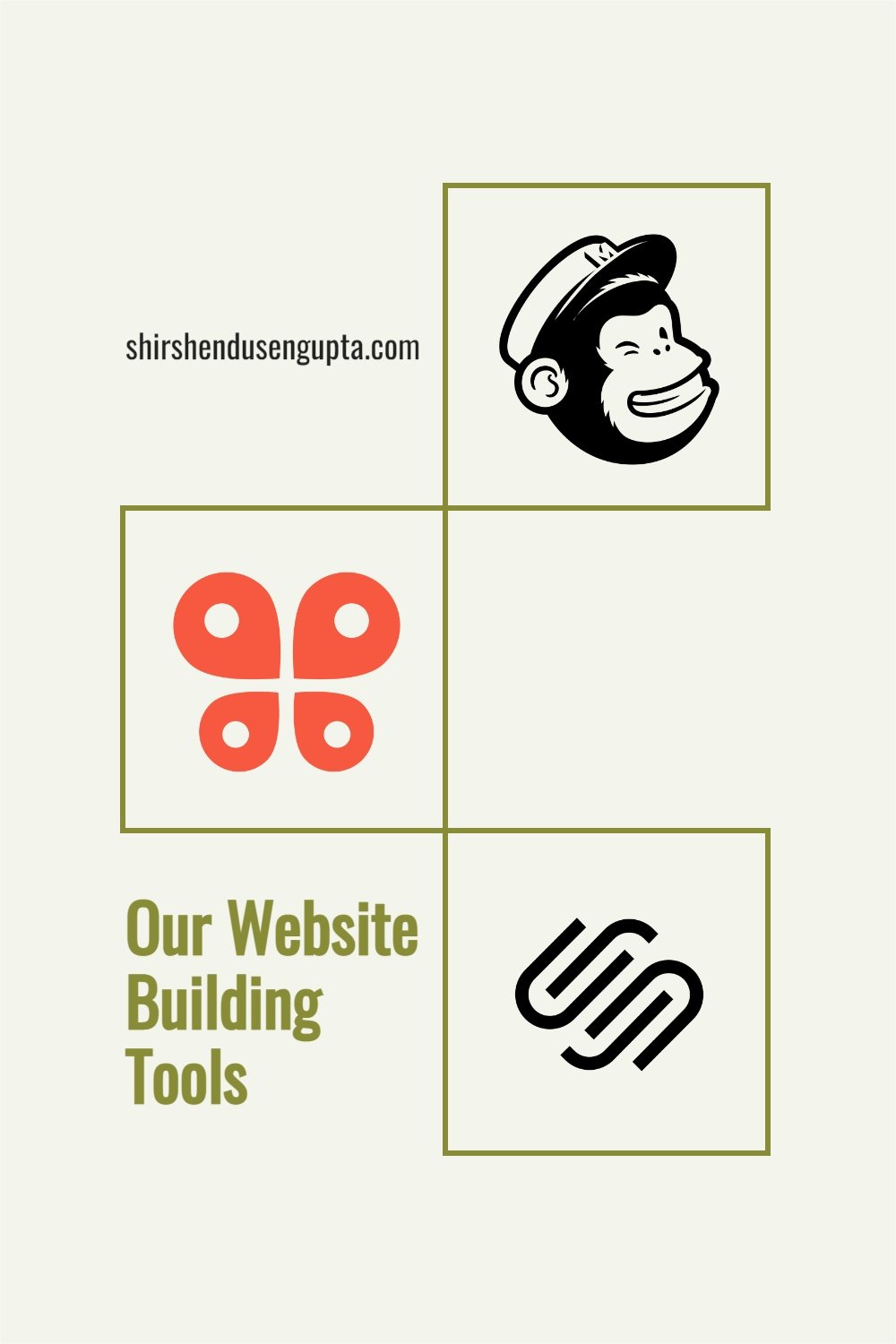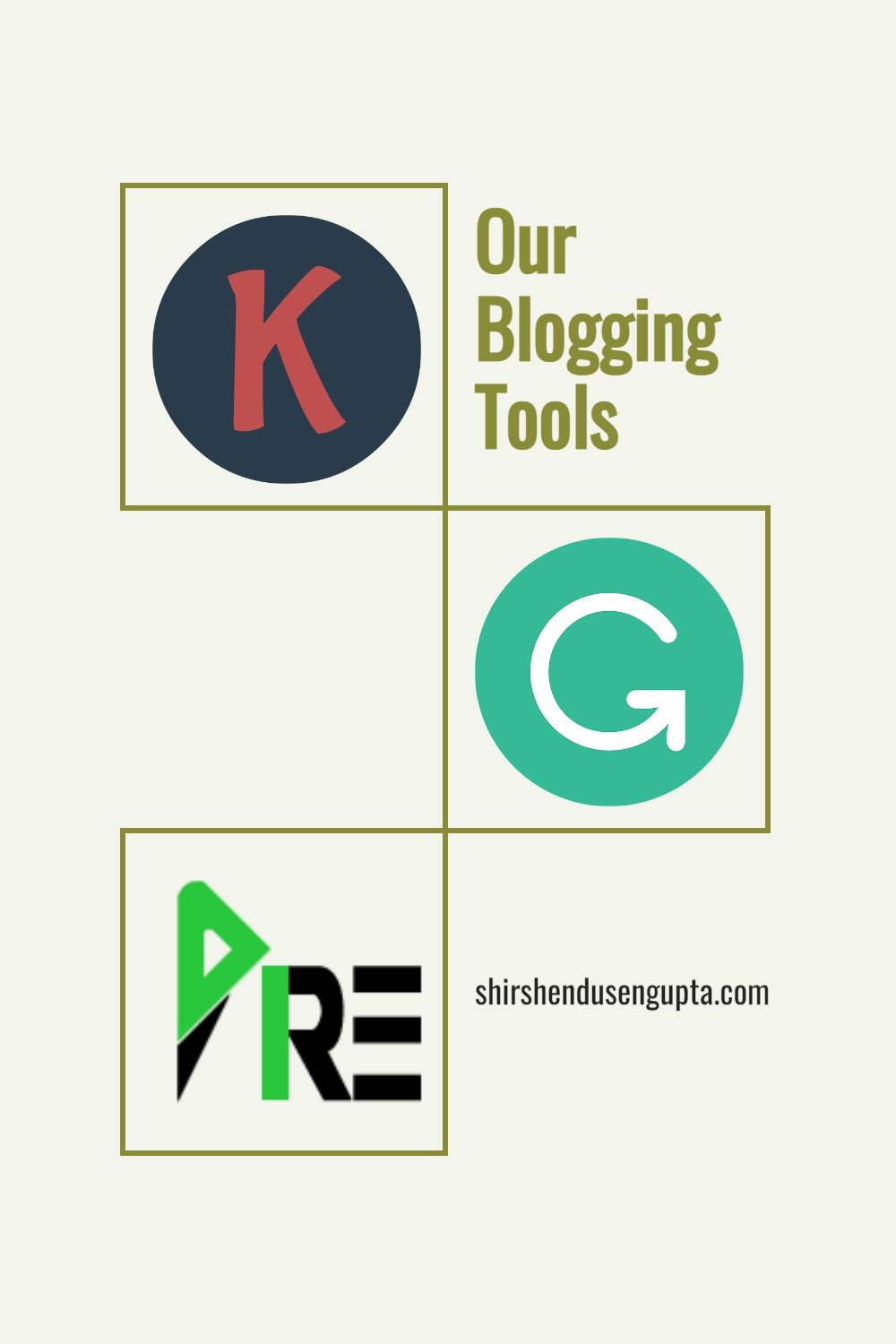Our Post-Processing Tools
“Every image is a painting and every painting needs a palette”
Our readers often ask us about our post-processing workflow and the tools that we use for photo/video editing. Speaking of photo post-processing, years back, when I started my photography journey, from the first day, I was keen to extract the most out of my images, but I knew I was missing something and I also knew what it was. But I was too scared to admit it. I trembled at even the thought of entering the dark and scary den of the monster. But then, one day, I decided to meet the monster head-on. When I did, I found that it wasn’t as scary or dangerous as I had thought. That day everything changed! Today, after years of struggle and disciplined self-training, I can proudly say I’ve tamed the beast named Photoshop along with a dozen other imaging apps to extract the most out of my photography. I now have a structured photo post-processing workflow comprising several tools and techniques. In terms of video post-production, I trained myself on DaVinci Resolve Studio which is famous for being the #1 post-production solution for Hollywood. So, today I’m going to share my perspective on the post-processing tools that we use. I hope it helps you in making your choice!
And if you want to know about my photo post-processing workflow, please read my article My Step-By-Step Photo Post-Processing Workflow | A Beginner’s Guide to RAW Photo Editing | Adobe Lightroom, Photoshop, and Nik Collection Tutorial.
This page may contain affiliate links. If you make a purchase through one of them, we may earn a small commission at no additional cost to you. Your support helps us bring you genuine experience-based recommendations on photography, travel, and blogging.
Adobe DNG Converter
Best Free DNG Converter in the Market
The first tool that I use for my photo post-processing workflow is the Adobe DNG Converter. Sometimes, Adobe Camera RAW or Adobe Lightroom may not recognize the RAW image's file format coming out of your camera. E.g., Adobe Camera RAW 9.1.1 (that comes as a plugin with Photoshop CS6) cannot identify the ARW file format from Sony. In such situations, you need to use a free software called Adobe DNG Converter to convert your RAW file to a universally readable RAW file format DNG (Digital Negative). There is no loss of data while converting RAW file to DNG.
Click here to install Adobe DNG Converter for FREE
Adobe ‘Lightroom Classic’ & ‘Lightroom CC (Creative Cloud)/Lightroom’
Best RAW Processing Application in the Market
Adobe Lightroom is undoubtedly the best-in-class RAW editor created by humankind to date. It is easy to use, intuitive, and loaded with features. Along with being a basic RAW editor, Lightroom also provides an environment for organizing, managing, and sharing your images over the web. Currently, Adobe has two Lightroom offerings -
The original Lightroom rebranded by Adobe as ‘Lightroom Classic’ - It is the old school desktop-based application for modifying images stored locally on your computer or external hard disk
‘Lightroom CC (Creative Cloud)’ or simply ‘Lightroom’ (as Adobe calls it these days) - It is Adobe’s new Creative Cloud-based application for modifying your images stored on the cloud that is accessible from any location or device.
Both the Lightrooms have the same features with the only difference being one is desktop-based and the other is cloud-based. Being the old-school guy, I use the desktop-based Lightroom Classic. Though these days, there are several Lightroom alternatives like the free RawTherapee or the paid Skylum Luminar, On1 Photo RAW, and DxO PhotoLab, nothing beats the simplicity and power of Lightroom. So my recommendation goes for Lightroom.
Akin to any other Adobe photography product, Lightroom Classic is now sold as a part of its Creative Cloud Framework (cloud-based software bundle for graphic design, video editing, web development, and photography) as a standalone application or together with Photoshop for a monthly subscription. If you are planning to use the desktop-based ‘Lightroom Classic,’ then I would recommend you to go for the ‘Photography Plan’ where it comes with Photoshop and is cheaper than the other plans that come with more cloud photo storage capacity.
Click here to Choose the Right Adobe Creative Cloud Plan for You
Adobe Photoshop CC (Creative Cloud)
The Most Powerful Photo Editor in the Market
I believe there’s no need to explain the potential of Photoshop as a photo editing tool. First launched in 1990, it is still the leader, despite being threatened by several cheaper alternatives like the free GIMP and Pixlr X or the paid Skylum Luminar, Affinity Photo, and Photos Pos Pro. I’ve used many of these applications myself, and though I must admit some of them show moments of promise, nothing comes close to the power that Photoshop equips you with. If I have to summarize it in a sentence, then I would say “While each application has its limits, for Photoshop the sky is the limit!”
As mentioned above, akin to any other Adobe photography product, Photoshop is now sold as a part of its Creative Cloud Framework together with Lightroom for a monthly subscription. If you are planning to use the desktop-based ‘Lightroom Classic,’ then I would recommend you to go for the ‘Photography Plan’ where it comes with Photoshop and is cheaper than the other plans that come with more cloud photo storage capacity.
Click here to Choose the Right Adobe Creative Cloud Plan for You
Nik Collection
Best Suite of Image Processing Tools
Nik Collection is a suite of the following image processing tools -
Analog Efex - For Classic Cameras and Film Effects Simulation
Color Efex - Suite of Color Filters for Creative Effects
Dfine - For (Selective) Noise Reduction
HDR Efex - For High Dynamic Range (HDR) Photography
Presharpener and Sharpener Output - For (Selective) Sharpening
Silver Efex - For Black and White Photography
Viveza - For (Selective) Light and Color Adjustment
These tools can be used as standalone applications or as plugins of Lightroom or Photoshop. Out of the above, Color Efex, Dfine, Presharpener, and Viveza are a part of my standard photo post-processing workflow and occasionally I also use Silver Efex when I’m working on black and white images. To know about my photo post-processing workflow, please read my article My Step-By-Step Photo Post-Processing Workflow | A Beginner’s Guide to RAW Photo Editing | Adobe Lightroom, Photoshop, and Nik Collection Tutorial.
I have to admit that Nik Collection has been the biggest game-changer in my post-processing and I cannot recommend it enough. So go get it!
Click here to try Nik Collection for FREE
FastStone Photo Resizer
Best Photo Resizer for SEO
If you want to upload your images on your website, you need to reduce your image’s resolution and file size so that your web page loads faster. This will help in your Google SEO (Search Engine Optimization) as Google penalizes websites (reduces website rankings) that load slowly. For that, there are many image resizers in the market, but the one that I’ve found does the best job of resizing the images without degrading the quality is FastStone Photo Resizer. I can vouch for it based on my personal experience. As a matter of fact, all images that you see on this website have been resized by FastStone Photo Resizer. And the best thing’s that it’s free. So don’t think twice, go get it!
Click here to download FastStone Photo Resizer for FREE
DaVinci Resolve (Free and Studio Edition)
Best Integrated Solution in the Market for Video Editing, Color Correction, Visual Effects, Motion Graphics, and Audio Post-Production
DaVinci Resolve is the only solution in the world that combines video editing, color correction, visual effects, motion graphics, and audio post-production into one software application. It has been used for color grading and/or editing of Hollywood feature films like Alien: Covenant, Avatar, Best of Enemies, Jason Bourne, Kingsman: The Golden Circle, La La Land, Love & Mercy, Pirates of the Caribbean, Prometheus, Robin Hood, Spectre, Star Wars: The Last Jedi, X-Men: Apocalypse, and many more. Built by Blackmagic Design, its clean, modern interface is easy to use for beginners and quick to master while still being powerful for experts. By removing the need to learn several apps or switch between different software programs, DaVinci Resolve enables you to work more quickly and with superior quality. Currently, DaVinci Resolve is available in two different versions -
DaVinci Resolve formerly known as DaVinci Resolve Lite (Free Version) - DaVinci Resolve's free edition comes with more features than the majority of its expensive counterparts! It allows for editing and finishing of 8-bit video formats at frame rates of up to 60 fps in Ultra HD 3840 x 2160 resolutions. A wide range of color grading tools is provided, including luma, HSL, 3D keyers, color warpers, HDR tools, video collage, elastic wave audio retiming, and others. Additionally, it now supports collaboration, allowing several people to work together on the same project.
DaVinci Resolve Studio (Paid Version) - After becoming more proficient with DaVinci Resolve you can upgrade to DaVinci Resolve Studio via a one-time payment that gives you access to all future version upgrades (at least as of today). DaVinci Resolve Studio includes everything included in the free edition plus the DaVinci Neural Engine, numerous new Resolve FX, temporal and spatial noise reduction, stereoscopic 3D, film grain, optical blur and mist effects, and other features. Additionally, it supports 10-bit video at frame rates of up to 120 fps and resolutions higher than 4K.
I started with DaVinci Resolve but once I started getting a hang of the application, I moved on to DaVinci Resolve Studio to access many of its advanced paid features.
Click here to download DaVinci Resolve for FREE
Epilogue
So that was the list of all the post-processing tools that we currently use or have previously used that we recommend to you based on our personal experience. Please let us know in the comments below if this helped in making your decision.
And if you want to know about my photo post-processing workflow, please read my article My Step-By-Step Photo Post-Processing Workflow | A Beginner’s Guide to RAW Photo Editing | Adobe Lightroom, Photoshop, and Nik Collection Tutorial. Until then, merry traveling, happy shooting, and mind-blowing post-processing!
Pin the article
Bookmark the article for reading later!
Want us to write an article for you?
Articles for magazines, newspapers, and websites!
Watch our Videos
Check out our videos on our Youtube Channel!
Join the Newsletter
Get updates on our latest articles!
We respect your privacy. Read our policy here.